Back 4 Blood Memory Leak (All You Need To Know)
Back 4 Blood is now available through Steam; the Game Pass download size is approximately 26.69 GB. The game has a few performance-related difficulties, like the Back 4 Blood Memory Leak, which we will discuss in this article. Due to the game’s striking resemblance to Left 4 Dead, it is receiving a lot of criticism on online forums.
The game is different, but everything else is the same. When we play Battle Royale games, many of which are similar, we don’t discuss this. Regarding the creators, Turtle Rock Studious built the game with support from Warner Bros. Games. So the game has a capable publisher and developer.
How To Fix Back 4 Blood Memory Leak?
Examine your memory and disk utilization by opening the task manager. Close any non-Windows programs that are consuming your memory or disk space. Wait for the hotfix update, which should be released soon, if you are still stuttering despite everything appearing to be alright.

Back 4 Blood Stuttering, Freezing, Or Lags, Constantly
Fixing in-game lags or frame drop problems is difficult since they depend on various variables, including PC hardware, the game’s display resolution, the maximum FPS limit, incompatible third-party apps, and more. As a result, we recommend that you try each approach until the issue is resolved or significantly decreased. Changing the in-game graphics settings frequently or keeping them low will quickly solve several issues.
The game’s screen resolution, in-game texture resolution, maximum frame rate, shadow resolution, number of characters shown, or other visual effects requiring more graphics or memory could all be included in this list. In light of this, you can try the techniques listed below to reduce lags or frame drops, depending on the game’s resolution and quality settings, in addition to FPS.
Try These Fixes
Verify System Compatibility
To begin with, make sure your system meets the requirements of the game by checking its compatibility. You may experience stuttering, latency, and FPS drops on your PC or gaming console if your system does not meet the minimum system requirements for the game. Therefore, ensure your machine fulfils the game’s requirements before attempting any techniques.
Make Sure The Network Is Connected
A network connectivity problem is one of the most significant root reasons for lag, stuttering, and FPS drops in your game. Back 4 Blood is an online game. Thus if your internet connection is sluggish or inconsistent, you can experience stuttering, lag, and FPS drop issues.
Therefore, you need a fast and reliable internet connection to enjoy your game. Typically, if your ping is too high, like 150 or above, you experience problems. First and foremost, switch off your Wi-Fi connection, wait a minute or more, and then restart your Wi-Fi router to fix your network connection issue.
After renewing your network connection, make sure the issue is no longer present by checking the connectivity status. Finally, proceed to the following step if your network connection is reliable but still experiencing problems.
Update Graphics Drivers
One of the most frequent causes of lag, stuttering, and FPS game drops is outdated graphics drivers. Your system’s graphics drivers cannot correctly handle games if they are outdated. It causes lag, FPS loss, and stuttering problems in the game.
You might be wondering how I know about this. Trust me. In my gaming career, I have run into this problem a lot. When I investigated the cause of this problem, I discovered that graphics drivers are the primary offender.
The fantastic thing is that updating the graphics drivers wholly fixed my issue. So, ensure that your graphics drivers are updated to address your game’s stuttering, lag, and FPS drop issues. The procedures to upgrade your graphics drivers are as follows:
- Your graphics drivers must be updated.
- Open the program specifically designed for your graphics card, such as GeForce Experience for NVIDIA users or AMD Software: Adrenalin Edition for AMD users.
- Look up the most recent.
- If there is an update released, download and install the graphics drivers.
- After the installation, check to see if your issue has been resolved.
Customize Game Settings
You should first adjust the game settings if you experience latency, stuttering, or a decline in FPS. It is an effective method for resolving your issues.
The approach is the most straightforward technique to address your performance issue and improve performance for any game.
When you engage the Limit FPS function, it locks the FPS in a fixed value; for instance, if you set your FPS to 60 or 75 Hz, you always get up to this level. Disabling the Limit FPS feature allows you to boost your FPS. Your system, however, can increase FPS. By turning off the Lock FPS option, you can increase your frame rate depending on the action in the game.
Turn Off The In-Game Overlay
In-game Overlay is another of the most frequent causes of stuttering, lag, and FPS drops in your game. Turn off every overlay you are currently using to address the issue. Games have been hampered by overlays like Discord, the Epic Games Launcher, the Nvidia GeForce Experience, Steam, screen recorders, and others.
If you utilize Discord, adhere to these instructions to turn off the overlay in-game on Discord. The following are the ways to remove the Discord in-game overlay:
- Activate Discord on your computer.
- Navigate to the Activity Settings > Game Overlay section.
- Toggle it off by selecting the Enable in-game overlay option.
- Check to see if your issue has been resolved. If not, proceed to the next suggestion.
Disable Game Mode
You may also try turning off Windows Game Mode to fix the issue. The following procedures will disable the Game Mode function:
- To access Windows System Settings, press Windows + I on your keyboard.
- Visit the gaming
- On the screen on the right, choose Game Mode.
- To disable Game Mode, toggle off the button next to it.
Conclusion
Back 4 Blood Memory Leak, Stuttering, latency, and FPS dips in Far Cry 5 might be brought on by outdated graphics drivers, system compatibility problems, or in-game graphical settings. After the conversations, you are aware of the solutions to the latency, FPS drop, and stuttering problems in your game. To ease your headache, try each of these remedies one at a time.
If this post was helpful to you, please let me know in the comments section. Which approach did you use to address your problem? Please share. Check out our other relevant articles, and don’t forget to like and share this post if you enjoyed it. I appreciate your time and will see you in the following article.
Frequently Asked Questions
Why does Back 4 Blood stutter so much?
Back 4 Blood stuttering, lag, and FPS drops happen due to system compatibility problems, outdated graphics drivers, or graphics settings on your gaming PCs or consoles. Furthermore, overlay apps and pointless background operations are also typical causes.
Is Back 4 Blood CPU or GPU intensive?
Back 4 Blood can be a CPU and GPU powerhouse, which inevitably means the game will consume a lot of RAM. You may experience game-breaking crashes and frame rate decreases if you don’t have enough space for the game and background apps to operate simultaneously.
Does Back 4 Blood have FSR?
Again, achieving 60 frames per second or more in Back 4 Blood isn’t that difficult compared to many games (like Far Cry 6). If you enable FSR extreme quality, the RX 6600 and above can easily reach 60 frames per second. The RTX 3060 and above will be sufficient for native rendering.
Why does the back freeze for blood?
The most straightforward repair is also the most popular. Leave the game and come back. Back 4 Blood has worked well with this approach; it seems that the freezing problem is brought on by players controlling a bot during a match.
How much RAM does Back 4 Blood need?
Your computer should have a CPU, at least Ryzen 7 1800X, or an Intel Core i5-8400. Additionally, B4B requires roughly 25 GB of free hard drive space and 12 GB of RAM.
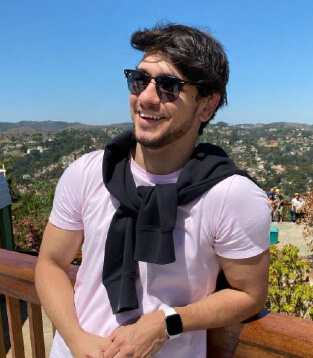
Since childhood, I’ve been fascinated by computer technology, and have experimented with a variety of hardware and software. It was a dream come true to graduate from a renowned university with a degree in computer engineering, which made it possible for me to pursue my dreams swiftly.
