Warzone Stuttering On Good PC, High RAM Usage (Causes + Fix)
Why is your Warzone Stuttering On Good PC, High RAM Usage? Your PC’s central processing unit, or CPU, is essentially its mind. Your computer will stutter, freeze, or crash if it tries to perform too many tasks simultaneously.
The CPU and GPU (your graphics card) share work in games; however certain games use the CPU more than others. Call of Duty: Warzone’s excessive CPU utilization may cause any stuttering, freezing, or even crashes you experience while playing.
Warzone Stuttering On Good PC, High RAM Usage
For players looking for new games, Warzone is an excellent option because it can be played independently and doesn’t require ownership of the main game. There used to be a three-player mode, but now numerous different variants are available. Caldera Crash, Rebirth Island Iron Trials, and Bomber modes are included in the Season 2 update. Additionally, there is a search and deploy event that will last for a while.
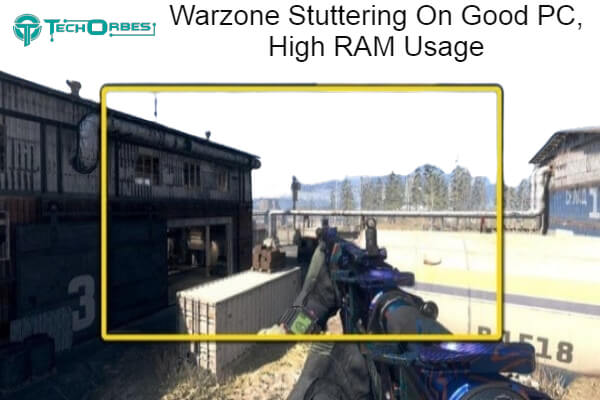
Ping and FPS are everything in AAA shooters. These two parameters determine the smoothness of your gameplay. Additionally, many players of COD: Warzone continue to complain about FPS reductions and stuttering. If you’re in the same situation, you can try some simple remedies.
What Causes High CPU Usage In Warzone?
Warzone is well recognized for having very high CPU utilization, even though many factors can cause high CPU usage. That is one of the reasons why Warzone may be played with an older GPU. Some of the factors that could result in high CPU consumption in Warzone are listed below:
Ineffective Drivers
To function correctly, hardware needs drivers. New drivers will occasionally be published to fix bugs or optimize the most recent software. Make sure you are always running the most recent drivers.
Faulty Or Slower CPU
Like anything else, CPUs age or have flaws after some time. Depending on how old your CPU is, simply decreasing Warzone’s settings might not be sufficient, and you should consider replacing it.
Inadequate RAM
Notably, some programs and games demand a specific amount of RAM (random access memory). If your system doesn’t even have 8 GB RAM, you should upgrade it if you want to keep playing games. Your PC must have at least 8 GB RAM to run Warzone.
Additional Hardware Issues
Of course, many other factors might also contribute to excessive CPU consumption. Your PC may crash due to a broken hard drive, faulty RAM, or an incompatible graphics card.
Try These Fixes
It’s possible that you won’t need to attempt every option. As you discover the correct answer, move down the list.
- Change your power plan.
- Update your graphics driver
- Install all Windows updates
- Turn on HAGs
- Run Warzone on DirectX 11
Solution 1: Change Your Power Plan
The first simple fix is to switch to the brand-new, little-known Ultimate Performance power plan. High-end setups will benefit the most from this strategy.
And This Is How
- Press Win+R (the Windows logo and the r key) simultaneously on your keyboard. Press Enter after entering or pasting powercfg.cpl.
- The Ultimate Performance option. Move on to the subsequent step to reveal this power plan if you can’t see it.
- Press Win (the Windows logo key) and then type cmd on your keyboard. To run as administrator, select.
- Please enter the following command or paste it into the command prompt.
- Return to step 2 to enable the Ultimate Performance power plan if you receive a prompt similar to this one.
- Launch Warzone and join a test match after altering the power plan.
- Check out the following solution below if this one doesn’t resolve your problem.
Solution 2: Update Your Graphics Driver
You may experience game stuttering if your graphics driver is damaged or out-of-date, which is one of the most frequent causes. The most recent video driver is typically preferable for AAA games like Warzone. Therefore, if you haven’t utilized this benefit, do so immediately.
You can manually update by accessing the manufacturer’s website (NVIDIA or AMD[Ik1] ), looking for, downloading, and installing the graphics driver. Time and computer expertise are required for this.
Driver Easy can automatically update the driver if you don’t have the time, patience, or technical abilities to do it yourself. It will automatically detect your machine, locate the appropriate drivers for your precise graphics card and your Windows version, download them, and accurately install them:
- Obtain and set up Driver Easy.
- Launch Driver Easy and select Scan Now. After that, Driver Easy will scan your computer to find any problematic drivers.
- To automatically download and install the most recent versions of all the missing or out-of-date drivers on your system, click Update All.
- The free version still allows you to download and install all the drivers you require if you don’t want to spend for the Pro edition; however, you will need to manually install each driver, as regular Windows requires, after downloading it.
- Restart your computer after updating your graphics driver to check Warzone’s gameplay.
- If the most recent GPU driver still doesn’t work for you, you can check out the following option.
Solution 3: Install all Windows updates
Microsoft often releases security patches and new features for Windows 10. The update procedure often occurs regularly, but you can always manually check for the newest updates to keep your PC running smoothly. Here’s how to manually check for updates:
- Hit Win on your keyboard (the Windows logo key). Click the gear icon to access Settings at the bottom left of your screen.
- Select Update & Security as you scroll down.
- On Windows Update, click.
- To check for updates, click. Then watch for the procedure to be finished. Then restart your computer.
- After that, restart your computer and see whether Warzone judders once more.
- Try the following technique below if the first one doesn’t work.
Solution 4: Turn On HAGs
Hardware Accelerated GPU Scheduling, or HAGs, is a brand-new function included with the Windows 10 release from 2004. Some gamers claimed that the stuttering problem in Warzone was resolved using HAGs, intended to enhance high-end GPU performance. You can do the same and monitor the results.
- Right-click on the space on your desktop and choose Display settings.
- Click Graphics settings in the section labeled Multiple screens.
- Click Change default graphics settings under the Default settings section.
- Hardware-accelerated GPU scheduling should be enabled.
- Test the Warzone gaming after a restart of your computer.
Move on to the following remedy if it didn’t work or your hardware doesn’t support HAGs.
Solution 5: Run Warzone On DirectX 11
Warzone can have compatibility difficulties with DirectX 12 by default. To force Warzone to operate on DirectX 11, manually add launch parameters, and see if that reduces stuttering. For that, here is a brief guide:
- Activate the Battle.net client.
- Choose Call of Duty: MW from the left menu, then select Options > Game Settings.
- Choosing Game Settings Once that is done, type -D3D11 in the text field and check the box next to Additional command line parameters.
- Save the modifications now, then see if Warzone plays more smoothly.
- You can check out the following remedy to adjust specific in-game settings if the stuttering persists under DirectX 11.
Final Summary
If your Warzone Stuttering On Good PC, High RAM Usage I’d advise you to look for any open programs related to overclocking. In 90% of cases, MSI Afterburner or the Zotac Firestorm are to blame for the issue. The issue should be resolved by turning them off or lowering the overclocking settings.
Frequently Asked Questions
How can I reduce Warzone’s RAM usage?
· At most, lower your graphics settings to 1080p.
· Disable any hardware monitoring software that is active.
· Play the game in full-screen mode rather than borderless or windowed options.
· Ensure that your graphics drivers are
entirely up to date.
· Limit your frame rate to 60 FPS.
Does reducing graphics use less RAM?
Generally speaking, yes. The specific environment will determine how much so. For instance, turning up Anti-Aliasing will make your GPU substantially more of the onboard memory of the graphics card while having minimal effect on the system memory.
Why is Warzone the only game I can play without lagging?
If you consistently experience lags while playing Call of Duty: Warzone and you’ve made sure there aren’t any hardware or internet settings issues. Then it’s probable that specific bandwidth-hungry background programs like OneDrive, Skype, and Dropbox used some of your network capacity.
Why does Warzone Pacific lag so much?
The Warzone Pacific lag spikes might make your game unplayable, which is unpleasant. Ensure your PC system satisfies more requirements than the minimum advised if you have this problem. Your lag issues in Warzone Pacific could be rapidly resolved by disabling the core isolation functionality.
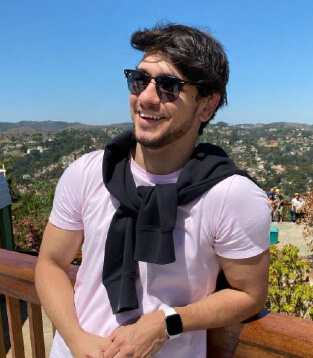
Since childhood, I’ve been fascinated by computer technology, and have experimented with a variety of hardware and software. It was a dream come true to graduate from a renowned university with a degree in computer engineering, which made it possible for me to pursue my dreams swiftly.
